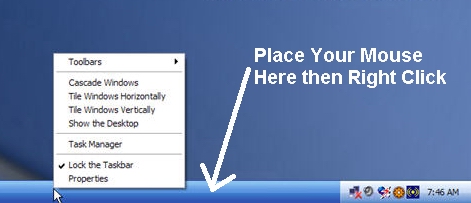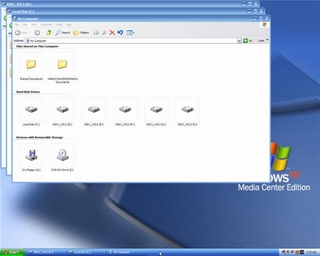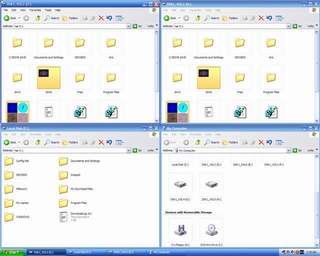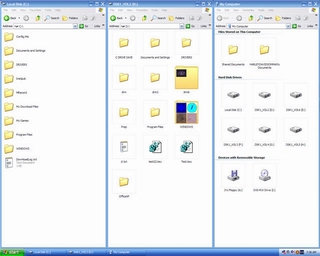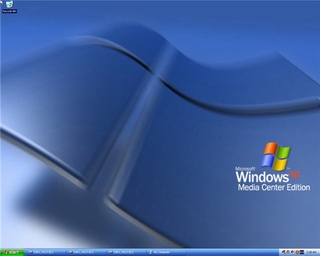(continued)...and they were overlapping each other and you wanted to view all 4 windows, you could resize them all individually and get all 4 windows so that they weren't overlapping OR, you could do it the fast way and change the Windows View.
Here is how…First open all 4 windows (or however many windows you want). Then while your windows are open, right click on your taskbar
Then Choose the View Arrangement that you want. There are 4 Different Viewing Arrangements: Cascade Windows, Tile Windows Horizontally, Tile Windows Vertically, & Show the Desktop (see below for example of each):
Cascade Windows
| Tile Windows Horizontally
|
Tile Windows Vertically
| Show The Desktop
|