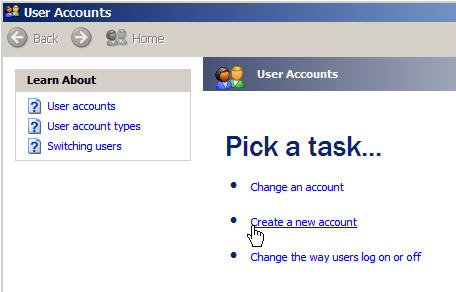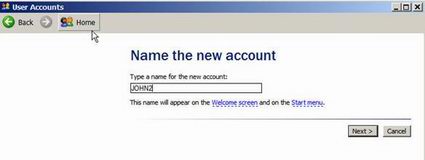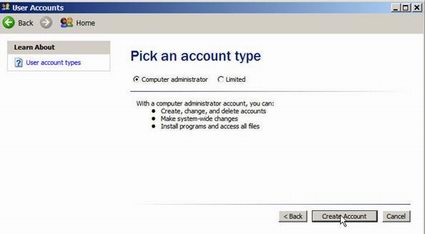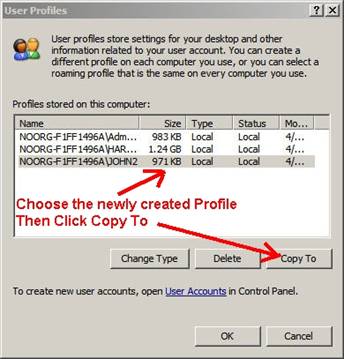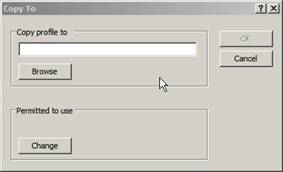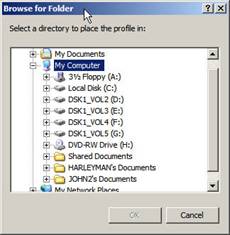Click Start, then Control Panel, then Click on User Accounts, then Click Create a New Account
Pick a Username
Then Make the User a Computer Administrator Then Click Create Account
XP will then create a new account and then bring you back to the main User Accounts screen, where your new user name should appear.
Logoff XP [Start then Logoff], then to fully activate the new Profile, simply Logon into the newly created Profile and logoff right away.
Now, Login using an Administrator Account and go to System Properties [Start then Control Panel then System ] Click on the Advanced tab, then click Settings
Then choose your newly created profile, then click Copy To
When the Copy to box comes up …
Click Browse and pick a location to store then click Ok
You have now created a copy of that users profile. It is saved in the location you just chose.