Think back to 2001, back then the majority of us were using slow dial-up connections. It was more common to have a computer with no Virus Protection (back then Virus Protection was encouraged but seemed to be more of an optional extra) and Spyware was a term that many of us had not heard yet.
Fast Forward to 2009, and now we have super fast cable and dsl connections. It is now pretty much unheard of to not have Virus Protection, a Firewall and Spyware Scanner/Blocker Software on each and every computer.
So if you are installing a fresh copy of Windows XP today. Once you have completed the install, the default settings will not be the optimal settings for 2009. Basically, once the install is complete, there are some additional changes that you will need to do. In this article I have listed what these changes are and why they should be changed.
- Internet Options – Change The Temporary Internet Files space to 80 GB
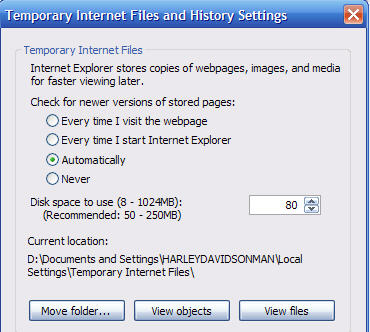
The reason this setting was set so high was because back in the days of dial up it took so long to download images and webpages, that it was a time saver if those pages were cached to the hard drive.
- Internet Options – Change the number of days of History to remember setting
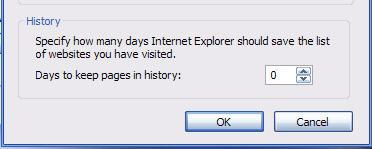
This is default set to 20 days which is not necessary nowadays. Lower this to 5 or less (I have mine at zero).
- Folder Settings – Turn Off Simplified Sharing
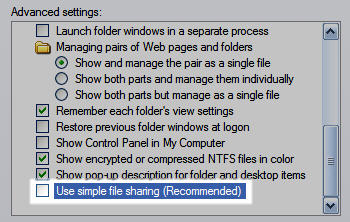
With Simplified Sharing turned on, a file saved with your username can be accessed by any other user on your system. In my opinion having this on defeats the purpose of having a separate user, so from a Security Standpoint, disable this.
- System Settings – Turn Off Automatic Restart on System Failures
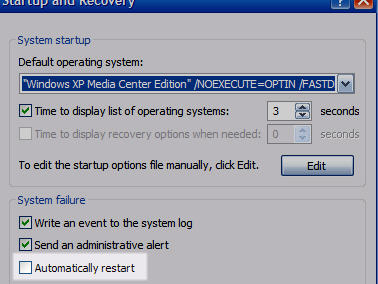
This setting, when left on, is a royal pain if you are dealing with a failing system. Turn it Off
- System Restore Settings – Reduce the space Windows XP allocates to System Restore
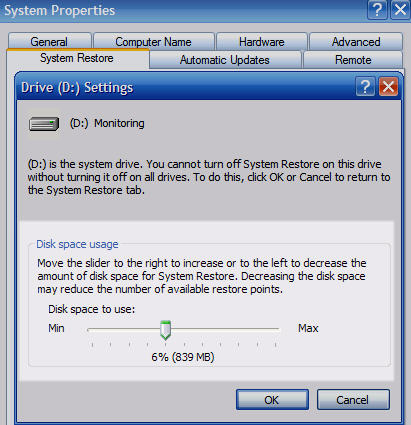
System Restore is an awesome feature. The only problem is that by default, XP allocates to much space to it. So Reduce it (this is a personal preference but I typically put mine down to 4%-6%)
- Display Settings – Turn Turn On Clear Type
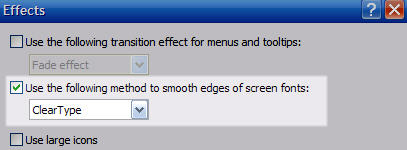
By Default, Clear Type is not turned on. This was because back when XP was released, CRT’s were in abundance. Nowadays, most of us have LCD’s which really need Clear Type on for optimal viewing
- My Computer – Turn Off Indexing On Each Drive
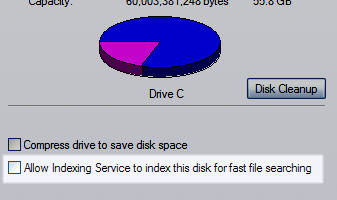
This may be redundant since we already turned off the indexing service
- Control Panel – Switch to Classic View
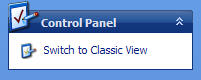
This change, I have to admit is personal preference, but I will say this. Whoever at Microsoft was responsible creating the new Control Panel, Category View, should be shot. To make things easier, change this to Classic View
- Start Menu Settings – Turn Off Highlighting of newly installed programs
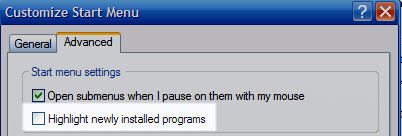
This change, also can be considered optional and is merely a cosmetic change that prevents the highlighting of new programs.
- Windows Update – Update, Update, Update!
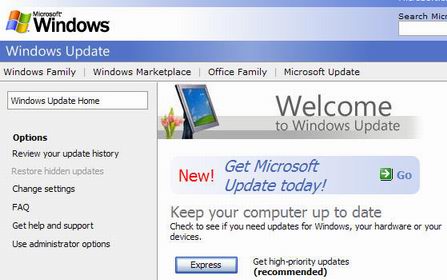
Install all the updates via Windows Update
- Services – Set the Indexing Service to Disabled

The Indexing Function is a prehistoric search function that was supposed to speed up the time it took to search for something on your computer, however it is not very efficient. It hogs a lot of resources.
- Services - Set the Secondary Logon to Disabled

I would recommend this change only for Home users. Unless you can think of a good reason why you would want more than one person logged into your computer at the same time, then disable this. (leave this enabled if your computer is part of a business network environment.)
- Services – Set the Remote Registry to Disabled

Once Again, I would recommend this change only for Home users. Unless you can think of a good reason why you would want your registry to be accessible by another computer, then disable this. (leave this enabled if your computer is part of a business network environment.)
- Services - Set the Messenger Service to Disabled

This service has nothing to do with Windows Messenger. It is responsible for pop up ads that appear. Disable it.
|
|
|
|
|
|
Internet Options |
Change the Temporary Internet Files Space to 80 GB |
The reason this setting was set so high was because = back in the days of dial up it took so long to download images and webpages, t= hat it was a time saver if those pages were cached to the hard drive. |
|
|
Internet Options |
Change the number of days of History to remember set= ting |
This is default set to 20 days which is not necessary nowadays. Lower this to 5 or les= s (I have mine at zero) |
|
|
Display Settings |
Turn On Clear Type = |
By Default, Clear Type is not turned on. This was because back when XP was rel= eased, CRT’s were in abundance. Nowaday= s, most of us have LCD’s which really need Clear Type on for optimal viewing= |
|
|
Services |
Set the Indexing Service to Disabled |
The Indexing Function is a prehistoric search functi= on that was supposed to speed up the time it took to search for something on your computer, however it is not very efficient. It hogs a lot of reso= urces. |
|
|
Services |
Set the Secondary Logon to Disabled |
I would recommend this change only for Home users. |
|
|
Services |
Set the Remote Registry to Disabled |
Once Again, I would recommend this change only for H= ome users. Unless you can think of a= good reason why you would want your registry to be accessible by another compu= ter, then disable this. (leave this enabled if your computer is part of a business network environment.)= |
|
|
Services |
Set the Messenger to Disabled |
This service has nothing to do with Windows Messenger. It is responsible for= pop up ads that appear. Disable it.= |
|
|
Folder Settings |
Turn Off Simplified Sharing |
With Simplified Sharing turned on, a file saved with= your username can be accessed by any other user on your system. In my opinion having this on defeats = the purpose of having a separate user, so from a Security Standpoint, disable this. |
|
|
Control Panel |
Switch to Classic View |
This change, I have to admit is personal preference,= but I will say this. Whoever at Micros= oft was responsible creating the new Control Panel, Category View, should be shot. To make things easier, cha= nge this to Classic View |
|
|
Windows Update |
Update, Update, Update |
Install all the updates via Windows Update. |
|
|
Start Menu |
Turn Off Highlighting of newly installed programs |
This change, also can be considered optional and is merely a cosmetic change that prevents the hig= hlighting of new programs. |
|
|
System Settings |
Turn Off Automatic Restart on System Failures |
This setting, when left on, is a royal pain if you a= re dealing with a failing system. Turn it Off |
|
|
My Computer |
Turn Off Indexing On Each Drive |
This may be redundant since we already turned off the indexing service |
|
|
System Restore Settings |
Reduce the space Windows XP allocates to System Rest= ore |
System Restore is an awesome feature. The only problem is that by default, = XP allocates to much space to it. So Reduce it (this is a personal pref= erence but I typically put mine down to 4%-6%) |
|