This guide will show you how to set Windows 7 to a Slideshow that changes automatically. This will allow you select a folder of wallpapers and Windows will automatically cycle through the wallpaper images by a set time frame that you will select.
First, you will need to download some wallpapers. You can google Wallpapers to find some nice ones. Make sure to save them all in the same location (for this guide, I saved mine in a sub folder of My Pictures, I named the folder "Wonders of the World").
Here is what my folder of wallpapers looks like:
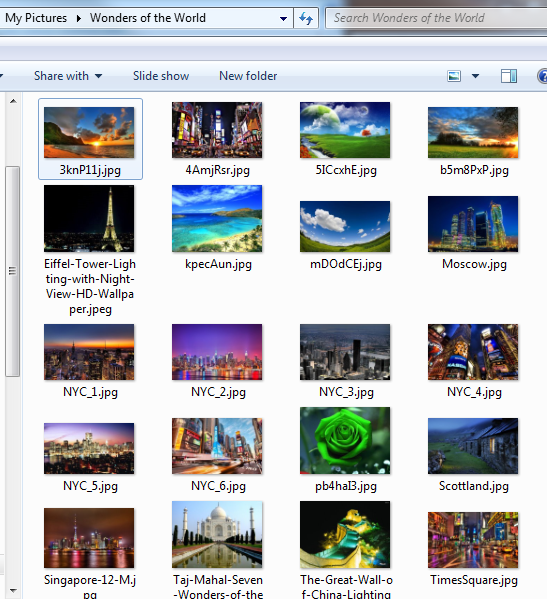
Now we need to set everything, to do this, right click on your Desktop (anywhere) and click Personalize
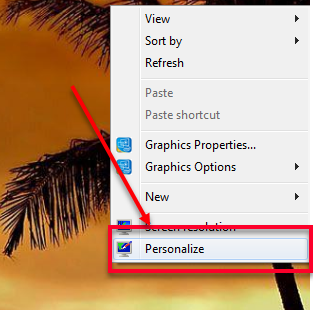
Select Desktop Background
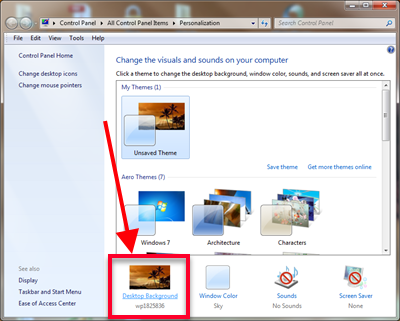
Click Browse
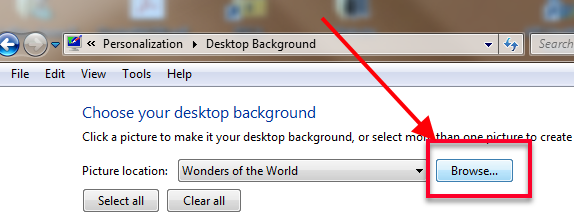
Now Browse to the Folder you created your images in, For mine, it is in Pictures/My Pictures/Wonders of the World then click Ok
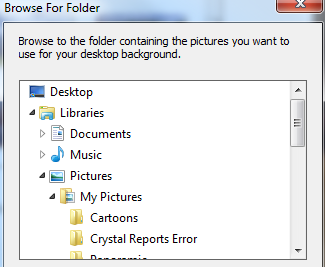
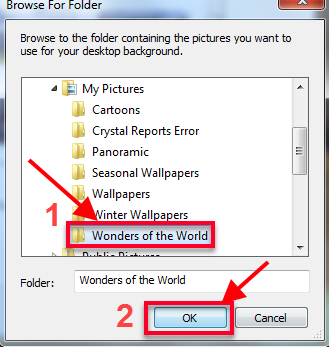
Click the Select All Button to select the entire list of Wallpapers, Then Select Fill For Picture Position, the Select The Time Setting that you want the wallpaper to change (mine is 30 minutes) You can select Shuffle to have them change Randomly or if you want them in order, then uncheck Shuffle.
Then Click Save Changes
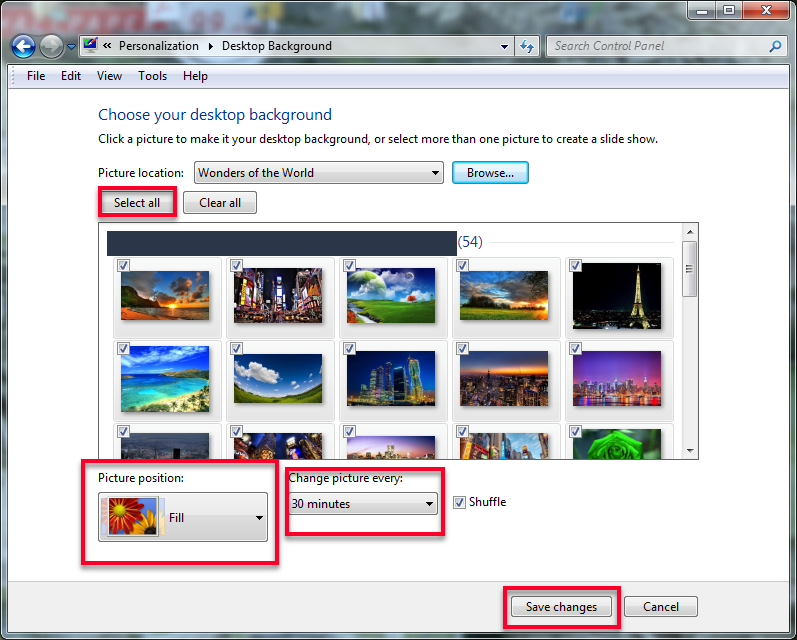
Done!