With enough applications, the Windows 7 Notification Taskbar (the portion on the right hand side over by the clock) can start to get cluttered. Heres how to turn off notifications for Specific Applications.
This is fairly simple to turn off, first right click on the taskbar

Then Select Properties

Then choose Customize
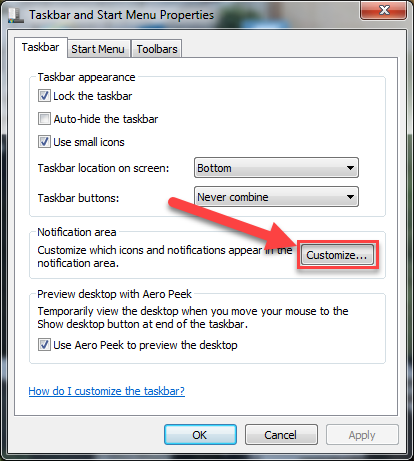
At the bottom of the next screen make sure to uncheck "Always show all icons and notifications on the taskbar"
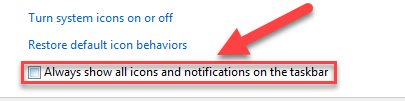
Then go through each application and set it to Hide icon and notifications

Once done - click "Ok" and that will save your changes