Note: Click on any image for a larger view of that particular image.
Before you start: Make sure that Firefox is closed (so either copy these instructions so you can view them offline, memorize the instructions or simply print them off).
Then go to ![]()
Then ![]()
Then type firefox –Profilemanager
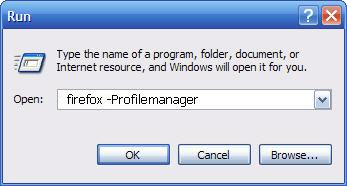
Then Click Ok
Special Note: If you are using Windows Vista , instead of going to Run, you can go to Start, then use the Start Menu Search and type in firefox –Profilemanager. You should see an icon for firefox –Profilemanager, simply click on it
If you still have problems getting the Profile Manager to come up please first Follow this guide to enable RunThis will bring up the profile manager. With the profile manager up, simply click on new, then give the new profile a name. Then to launch the new profile, simply double click on the new profile you just created.
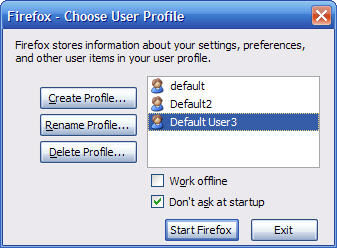
Please note that with a new profile you will need to transfer your bookmarks, extensions, saved passwords etc. Instructions on how to do that can be found Here.