Disclaimer: Warning Serious problems might occur if you modify the registry incorrectly by using Registry Editor or by using another method. Modify the registry at your own risk, Every effort has been made to ensure that registry edit instructions are correct and safe. MyPCHell cannot be held responsible for any damage done to your system by using this guide.
Note: Click on any image for a larger view of that particular image.
Before beginning this guide, please do this

Navigate to the following key:
HKEY_LOCAL_MACHINE\SOFTWARE\Classes\Folder\Shell
On the left side, right click on the Shell Folder and select New then Key, and name the key Command Prompt
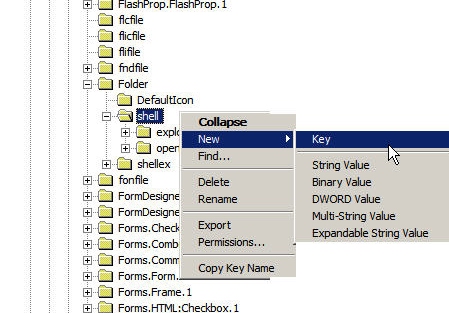
Now, click on the new created key and then on the right side, double click on Default and give it a value of Open Command Prompt
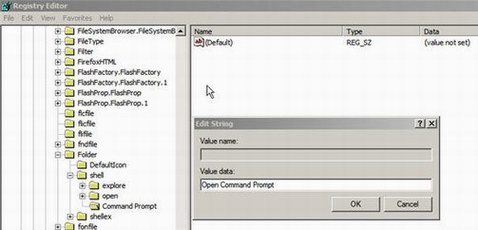
Now, on the left side, right click on the Command Prompt Key (the one you just created) and select New then Key, and name the key Command.
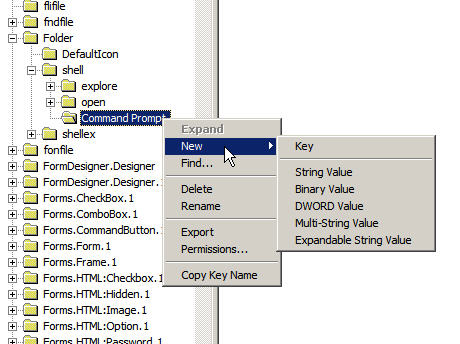
Now, click on the new created key and then on the right side, double click on Default and give it a value of Cmd.exe /k pushd %L
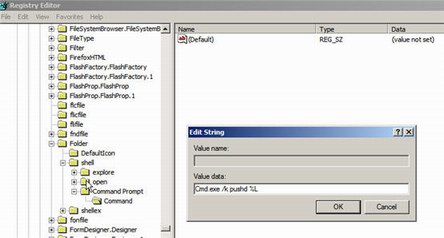
Reboot your computer.