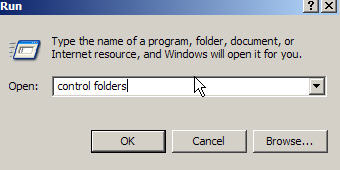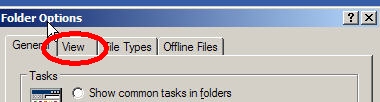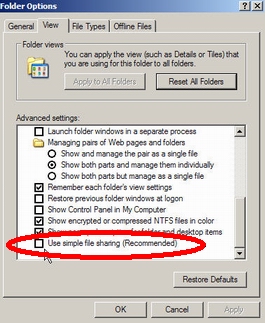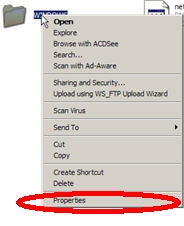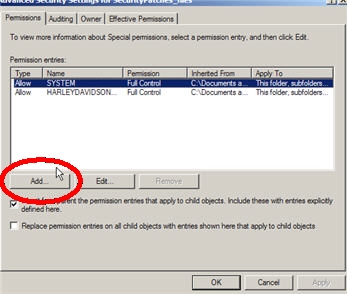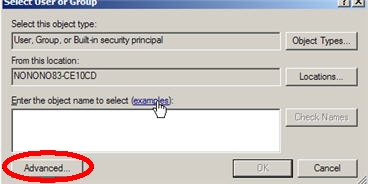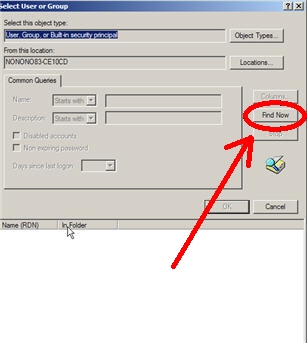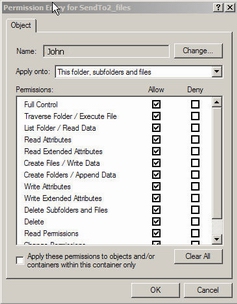Prevent Access To A Specific File or Folder
There are a few differences in the procedure depending on whether you have XP Home Edition or XP Professional/MCE. The differences are:
XP Home Edition
If you have XP Home Edition, you must restart your computer in SAFE MODE (To start in safe mode, tap the F8 button on your keyboard as your computer is booting up, when the options screen comes up select Safe Mode). At the Windows Login Screen Select "ADMINISTRATOR".
XP Professional or XP Media Center Edition
If you have XP Professional or any of the versions of XP MCE, you won't have to restart your computer in Safe Mode, but you will have to Disable Simple File Sharing. To do this,
Click Start then Run, then type control folders then click OK
Then Click on the VIEW tab
Then Scroll down and uncheck Use Simple File Checking
Navigate to the folder or file that you want to gain access to. Once you locate it, Right-Click on it with your mouse and select Properties
You Should See a Tab For Security , click on it, and then click on Advanced
When the window comes up you should see 4 tabs, like this:
To ADD a user on the permissions tab click ADD
then when the next window opens Click Advanced
then when the next window opens Click Find Now
now, scroll through the list, and select the username you want to add, and click ok
then when the next window pops up, go through the list and Allow or Deny If you want them to be able to access everything, check mark Allow for each box.