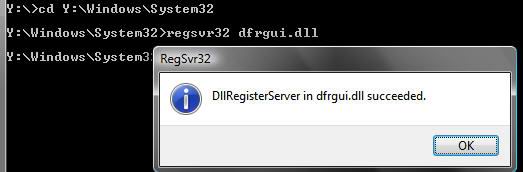Disclaimer: Warning Serious problems might occur if you modify system files located in your System32 folder incorrectly. If you choose to follow this guide, you understand that any changes made to your system files are done so at your own risk, Every effort has been made to ensure that the suggested changes are correct and safe. Furthermore, you agree that MyPCHell.com cannot be held responsible for any potential damage done to your system by using this guide.
What you will need:
- Access to a Windows XP Disk
- Logged into Windows XP as a user with Admin permissions
- Some time : About 5-10 mins
Next, we need to grab the XP defrag files from the Windows XP Disk. Stick your XP Disk into your CD Drive, then when the autoplay box pops up, close it.
Now we need to launch a command prompt window, so click ![]() then
then ![]() Type cmd then click
Type cmd then click ![]()
Now, we need to get the XP defrag files off of the CD, to do this we will use the Expand command.
{mosypn center}
Please note that the commands I have listed below work if your main drive is C:\ and the CD Drive is D:\ . You will have to check to see what drive letter your main drive and your CD Drive is before you continue. If your main drive and/or your CD Drive is assigned to a different letter, please adjust the command accordingly. (Note: after each line Hit the Enter Key, if you get a message asking if you want to replace an existing file, type y for yes)
expand D:\i386\dfrg.ms_ C:\windows\system32\dfrg.msc expand D:\i386\dfrgfat.ex_ C:\windows\system32\dfrgfat.exe expand D:\i386\dfrgntfs.ex_ C:\windows\system32\dfrgntfs.exe expand D:\i386\dfrgres.dl_ C:\windows\system32\dfrgres.dll expand D:\i386\dfrgsnap.dl_ C:\windows\system32\dfrgsnap.dll expand D:\i386\dfrgui.dl_ C:\windows\system32\dfrgui.dll expand D:\i386\defrag.ex_ C:\windows\system32\defrag.exe
Finally, we need to re-register our Dlls, so we need to launch a command prompt window, so click the start button then run, then type CMD and then hit enter.
Type the following commands (hitting Enter at the end of each line). Note: You will get a pop up box confirming that the dll has registered successfully
CD C:\Windows\System32 regsvr32 dfrgui.dll regsvr32 dfrgsnap.dll regsvr32 dfrgres.dll