...opened My Computer, then clicked into a folder, then another folder, then another folder, ….In total their were about 10 folders and then he finally got to the right location. I asked him if he used this particular folder much, and he said yes. I showed him how to access the same location using a shortcut, and he was extremely pleased.
First, you will need the location, for example:
C:\Documents and Settings\John\My Documents\Work Docs\UNISYS\
If you do not know the location, Open My Computer, the Address Line Should be Visible (see pic)
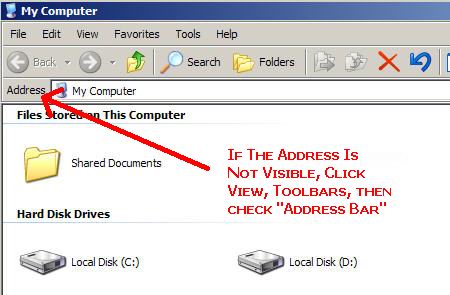
Now, navigate to the folder that you want a Shortcut to, once you are there Write Down what the Address is (this is the Location)
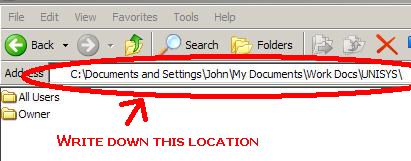
On your Desktop, Right-Click then select New then Shortcut
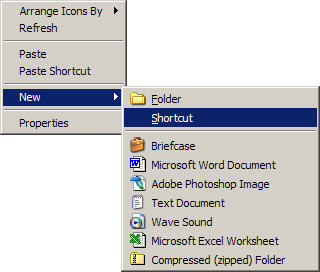
For “..the location of the item" click Browse
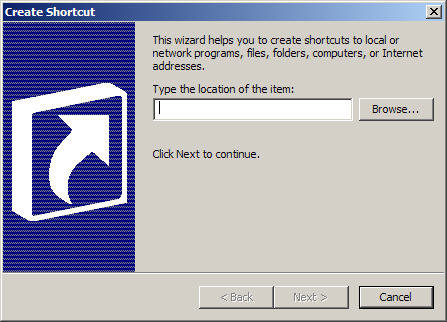
The Browse For A Folder window will open.
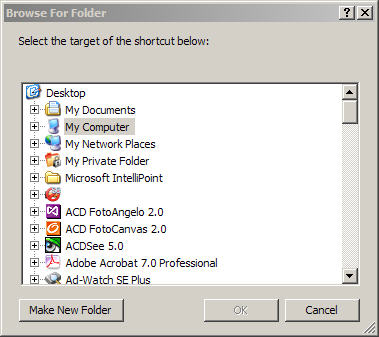
In this box, you will need to click on the little “+" to navigate. Click the “+" next to My Computer, then Using the Location which you wrote down, navigate to the folder you chose and click on it once (so that it highlights in blue, see pic) then Click Ok.
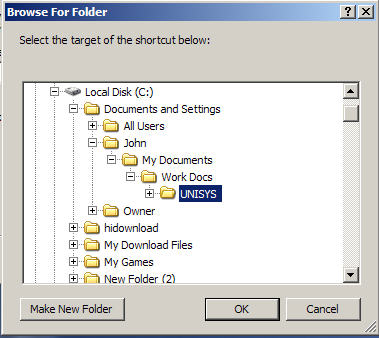
Then Click Next
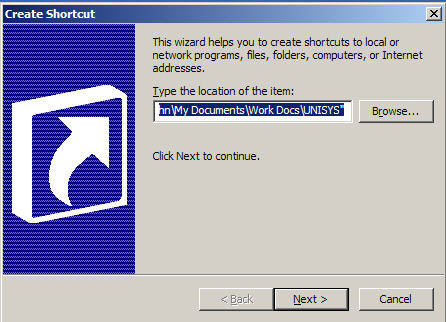
Now, Type a Name for the shortcut (any name will be fine) then Click Finish.
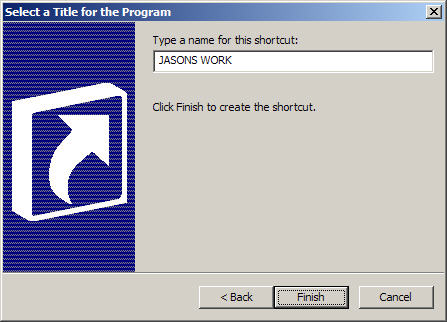
Now you should see a Folder on your Desktop. Double click on this folder and Voila, it should automatically open up to the correct folder. If you are happy with the folder where it is, then you are done.
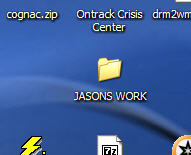
I like to keep my desktop clean so I keep my shortcuts on my start menu, to do this, simply take the folder from your desktop click on it and drag it to the Start button.
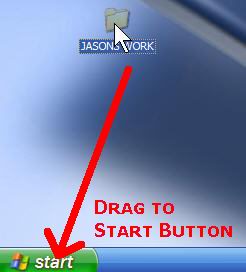
Now click on Start and your shortcut should now be listed in the Start Menu.