What happens when you try to rename the icon to a blank name? It simply reverts back to the previous name.
{mosypn center}
For this trick to work, we need to make sure that File and Folder Settings has the Show File Extensions for known File Types Enabled. This is the default setting in XP, so if you have not made any changes it should be set properly. If you are not sure, then check. Here is how …
{mosypn center}
Click Start, then My Computer. Click on Tools then Folder Options.
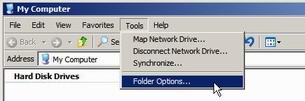
On the View tab check mark Hide Extensions For Known File Types then Click Apply
Ok, now that we have that set...Here is the trick to removing the icon title and having a Blank Text untitled icon
First, right click on the icon that you want to remove it’s title, then go to Rename
Now, what you need to do, is hold the ALT button down. With the ALT button held down, and using the keypad type 255 then release the ALT button and hit enter, and voila you now have a untitled icon.
This trick will work only for icon, if you are creating multiple Blank Text icons then you will need to name them like this:
- For 1 Blank Text Icon: ALT + 255 (release ALT)
- For 2 Blank Text Icons: ALT + 255 (release ALT) ALT + 255 (release ALT)
- For 3 Blank Text Icons: ALT + 255 (release ALT) ALT + 255 (release ALT) ALT + 255 (release ALT)
- And so on…
The reason we need to do this is because part of Windows XP rules state that you cannot have a file/folder/shortcut with the same name in the same folder. To get around this restriction, we simply name the first icon with 1 blank space, the second icon with 2 blank spaces, the third with 3 blank spaces and so on.
{mosypn center}
Here is the result
BEFORE:
![]()
AFTER:
![]()
This trick (the Blank Text Icon Trick) combined with the Blank Icon Trick (this trick will be posted on FixMyXP soon) can be used to make a super hidden folder (it will have no icon and no text, so completely blank).
EDITED MESSAGE FROM WEBMASTER - Posted 11-4-2006: Please Note that to get this trick to work, when you are typing the 255, that you are using the 10-key keypad located on the right hand side of your keyboard. The ALT that you use does not matter