Create a Mailing List
-
Open your Address Book.
-
Click on 'New', select 'Group'.
-
In the dialogue box, choose a name for the group.
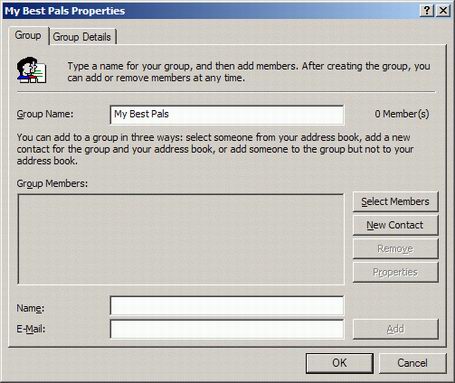
-
Click on 'Select Members' to add people from your existing contacts.
-
Locate the people you want included in the list and double click each one.
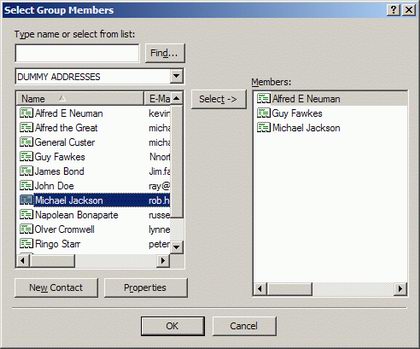
TIP: Hold down 'Control' and single click all the names you want to include. Then click the 'Select' button. All names are added to the list.
-
Click on OK - you now will see an icon and the name of the mailing list in your contacts.
Using BCC to Mailing Lists with an Alias
If you simply send a message to a mailing list, all of the addresses on it will appear in the 'To' field and at the other end the recipients will see all the addresses. To ensure that you respect the privacy of others you can use BCC to send. First of all you will need to create a ‘new contact’ that is yourself (an alias).
-
Open Address Book and choose 'New/Contact'.
-
In the name fields give the new contact a name such as 'Round Robin'.
-
In the e-mail address field, type your own e-mail address.
-
(Don't forget to click 'Add' after this.)
-
Click 'OK'.
- You now have a ‘contact’ called 'Round Robin'.
Now to send to the mailing list.
-
Compose new message.
-
In the 'To' field, select from your Address Book the ‘Round Robin’ contact you created.
-
While you are at the dialogue box, click once on the mailing list icon.
-
Click the 'BCC:' button.
-
Click 'OK'.
When you send the message, you will get a copy as well because you have sent it to ‘Round Robin’. The mailing list will not be visible to any of the recipients. All
they will see is that the message was sent to ‘Round Robin’ and if they look at he properties of the address it will show your own address (which you don't mind them
seeing as you are the sender anyway).